
While iPhones can get viruses, it’s very rare since Apple’s iOS uses built-in security features known for their efficiency. That’s not to say that they’re immune to viruses and malware, just that it’s difficult to infect them.
The internet can be a dangerous space, and viruses happen to be one of its worst and most common threats. A virus is essentially a computer program designed to target and infiltrate your electronics, including Windows computers, Macs, Android devices and iPhones. Like their real-life counterpart, computer viruses are unwanted intrusions that can wreak havoc on a device’s inner systems.
Why would someone try to infect you with a virus? Hackers and malware developers can go after your personal accounts, trying to access your personal information, use your credit cards, track your location, bombard you with spam and more for their own gain.
To protect your iPhone and all your data, it’s important to know how iPhones can get infected with viruses and how to check for one. Our guide unpacks both, empowering you to detect and remove viruses.
How Do iPhones Get Viruses?
iPhones can get viruses in different ways, including attempts by hackers to access your Apple ID and iCloud and malware disguised as email attachments.
Another common method is adding malware links to text messages. Sometimes, interacting with a text message or email can trigger a virus and infect your iPhone.
Security Compromises From Jailbreaking
An iPhone is a virus risk if it’s jailbroken or not recently updated. Those who jailbreak their phones want to have unrestricted access to their phone’s functions and systems. However, this opens the door for viruses to come rushing in.
While getting a virus on an iPhone is rare, there is another way it can happen. Apple devices update multiple times a year to keep the device safe from new viruses and bugs. If your phone isn’t up-to-date, it may be vulnerable to viruses.
Third-Party Applications
Given iPhones’ advanced security and privacy features, some hackers attempt to disguise their virus programs as installable third-party applications. While some need to be manually installed like every other application, you may notice an application you never installed on your iPhone.
Uninstall these applications as soon as possible to avoid causing lasting damage to your phone.
Malicious Websites
Malicious websites have plagued the internet for a very long time. Because we rely on links and trusted contacts, it’s very easy for hackers to disguise their malware and viruses as genuine websites that may resemble or impersonate legitimate businesses.
The idea is to push the iPhone user to click on these malicious links and websites and infect their device without knowing it.
iMessages
Almost every service we use, from package deliveries to shopping services, utilizes messaging to contact us. Naturally, anything that becomes the norm in our digital present soon becomes a tool in a hacker’s arsenal.
iMessages are an infamous platform for sharing unknown and unverified links. Generally, these malicious messages and scams will come from unknown contacts. If you don’t recognize the number, don’t click the links. This rule applies to contacts across the board — only click the link after verifying that the contact is legitimate.
Software Vulnerabilities
These are far and few between, but there have been instances in which iPhones had some software vulnerabilities that could be exploited.
This is less of a threat these days, as Apple works very hard to make sure its software isn’t as vulnerable as it used to be. Now, iPhones are much more restrictive on apps and the permissions they get.
How to Check for Viruses on iPhone
If you suspect your iPhone has a virus, there are common signs to look for. A virus causes your phone to function improperly. To protect your data and device before it’s too far gone, you should understand what functions are out of the ordinary. They include:
- Overheating: When your iPhone overheats, it can be due to strenuous activity, aging components or a virus. If a virus is causing your iPhone to overheat, there will likely be other signs such as unknown installed apps, excess data usage and frequently crashing apps.
- Excess data use: Some viruses like to communicate with other parties on the internet. If you notice that your data use has exceeded the normal (or believable) range, it’s possible that a malicious app or software on your phone is wasting your data.
- Pop-ups outside of an application/browser: Pop-ups can be a very normal thing to see while on your browser. Even harmless ones can be difficult to navigate on an iPhone. Pop-ups outside your browser or app are out of place, as this signifies that something is wrong with your iPhone.
- Apps you didn’t download appearing on your phone: One of the best things about iPhones is that every app you install requires personal confirmation on your end. This makes unknown apps that you don’t remember extra scary, as hackers often use seemingly harmless apps to access your device.
- Apps repeatedly crashing: If you notice that apps you’ve known and used for a long time without issue are suddenly misbehaving, crashing or not launching, a virus may be interfering with their performance.
- Constant low battery: Battery life and condition are common concerns for iPhone users, but low battery is not a definitive sign that your iPhone has a virus. It may be that your iPhone is old or your battery is in bad condition. That said, if your iPhone is brand-new and constantly on low battery power, you may have malicious software installed.
- iPhone running slow: Smooth performance is Apple’s greatest selling point. This makes it especially concerning when an iPhone in good condition starts running slower than it should. If you can’t pinpoint why, you might have a virus.
Why Do iPhones Rarely Get Viruses?
The majority of iPhone users don’t have to worry about viruses due to Apple’s protected and secure operating system, iOS. If you’ve pondered jailbreaking your iPhone, think again. Once the phone is jailbroken, you lose the protection of the operating system.
Viruses look for and override the device’s operating system. Once inside the system, the virus has access to private data and the controls of your device. Apple’s OS, engineered to combat viruses and keep them out of your personal device, is your phone’s first line of defense — and a strong one at that.
Since viruses like to spread through app interactions, Apple’s operating system runs applications in its own virtual spaces. Another way Apple makes it difficult for viruses to attack iPhones is by sending out routine updates of its operating system. When an operating system is up to date, a virus has a harder time infecting the device.
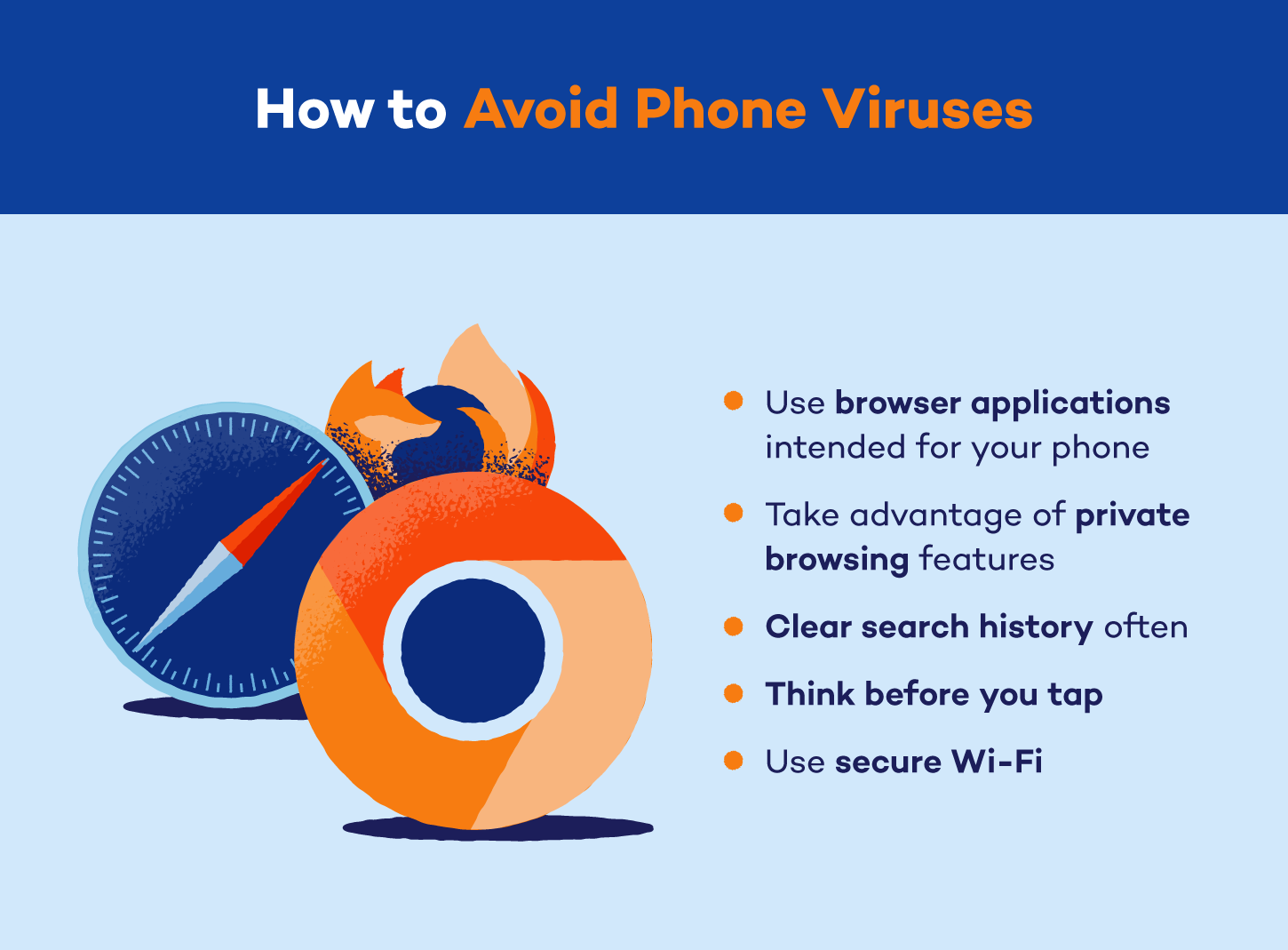
While possible, it’s extremely difficult for an iPhone to get a virus from a website. It’s not as easy as it would be for an Android or computer. You can access websites through browsers — iPhones have Safari installed by default, but you can visit the App Store and download other browsers like Google Chrome.
All applications, including browsers, go through security checks before Apple uploads them to the App Store. These security checks scan the app’s code and test its functions for existing and potential viruses and malware. If an app’s code is found to have or have room for a virus, it will not be approved for the App Store and can’t be downloaded onto your iPhone.
How to Get Rid of a Virus on iPhone
If your iPhone is infected by a virus, your priority should be removing its source or place of origin. For instance, you can remove a virus coming from an unfamiliar app by deleting the app and restarting the phone. It can be tricky to know where a virus is coming from. If that’s the case, there are steps you can take to check off the most likely boxes:
1. Delete unfamiliar apps
Unfamiliar apps are an instant red flag. If you don’t remember installing an app or know you wouldn’t have installed it, delete it as soon as possible before it causes any further problems.
To delete apps on your iPhone, navigate to your home screen, touch and hold the app on the home screen, and then tap Remove App.
2. Clear browser/search history
As we established earlier, browsers are susceptible to pop-up ads and malicious links and websites. Given that this is one of the more notable ways your iPhone can get a virus, it’s best to regularly clear your browser data and search history.
To clear your Safari browser data, navigate to Safari, tap the show bookmarks icon on the bottom (resembles an open book), then the history icon (resembles a clock), then tap Clear, choose All history, then Clear History to delete all browsing data, including search history and cookies.
3. Restart the iPhone
Restart your iPhone after removing unfamiliar apps and clearing your browsing history. You might notice an immediate improvement in your iPhone’s performance. At the very least, this is a troubleshooting step to make sure the changes you made were helpful.
To restart your iPhone, hold the side button and one of the volume buttons for three seconds until the slider appears. Slide to power off the iPhone. Wait for a few seconds, and then hold the side button to power up the iPhone.
4. Reset the iPhone
Resetting your iPhone should be the last thing you try. If your data is backed up, you’ll be able to reset your iPhone by restoring it to factory settings and still access all your files and information.
Navigate to Settings and tap General. From there, navigate to Transfer or Reset iPhone at the bottom of the list. Tap Reset.
5. Update iOS
Frequent iOS updates are one of the most effective security features for keeping iPhones safe. With each new update, it’s harder for viruses to find their way through.
Navigate to Settings and tap General. From there, navigate to Software Update. If there’s a software update available, it’ll appear here. Click Download and Install.
How Can I Protect My iPhone?
You can protect your iPhone by using it as it’s intended. Misusing an iPhone puts you at risk of theft of personal information and data. Following the user guidelines that appear on your home screen as you set up your new iPhone is the best way to protect your device and data. Other best practices include:
- Download apps from the App Store only: Apps on the App Store have been verified and follow Apple’s terms of service. Any other source of apps for iPhones should not be trusted.
- Update iOS: The latest version of your iOS will contain the most up-to-date security protocols.
- Keep apps updated: Apps have their own measures for maintaining your privacy and security. Similar to iOS updates, app updates can contain new security measures.
- Don’t jailbreak your iPhone: Accessing your iPhone’s full potential sounds great on paper — until you realize that this comes with the most risk to your device from viruses and malware. Don’t jailbreak your phone, or security updates may not work for you.
- Avoid virus warnings: Your device and browser sometimes warn you of suspicious sites. If you see a virus warning, avoid that website or app at all costs.
- Ignore suspicious emails: We’d all like to help a deposed prince, but suspicious emails with links, attachments, and requests for access or personal information should be blocked and removed. Never click links on suspicious emails.
- Install security apps: You can install security apps like Panda Dome to keep your device secure and run routine checks to verify its security.
- Use Safari: Safari, Apple’s built-in browser, provides users with additional protection against viruses, malware and cyberattacks. Safari’s privacy report details its automatic measures like Intelligent Tracking Prevention and fingerprinting. It also explains its minimization of data tracking by Apple and shared third parties.
iPhone Virus FAQ
Every iPhone user should be reasonably concerned about the threat of viruses and malware. While unlikely, the threat of an attack is still very real. Here are some of the most frequently asked questions about iPhones and the threat of viruses.
Can iPhones Get Viruses From Email?
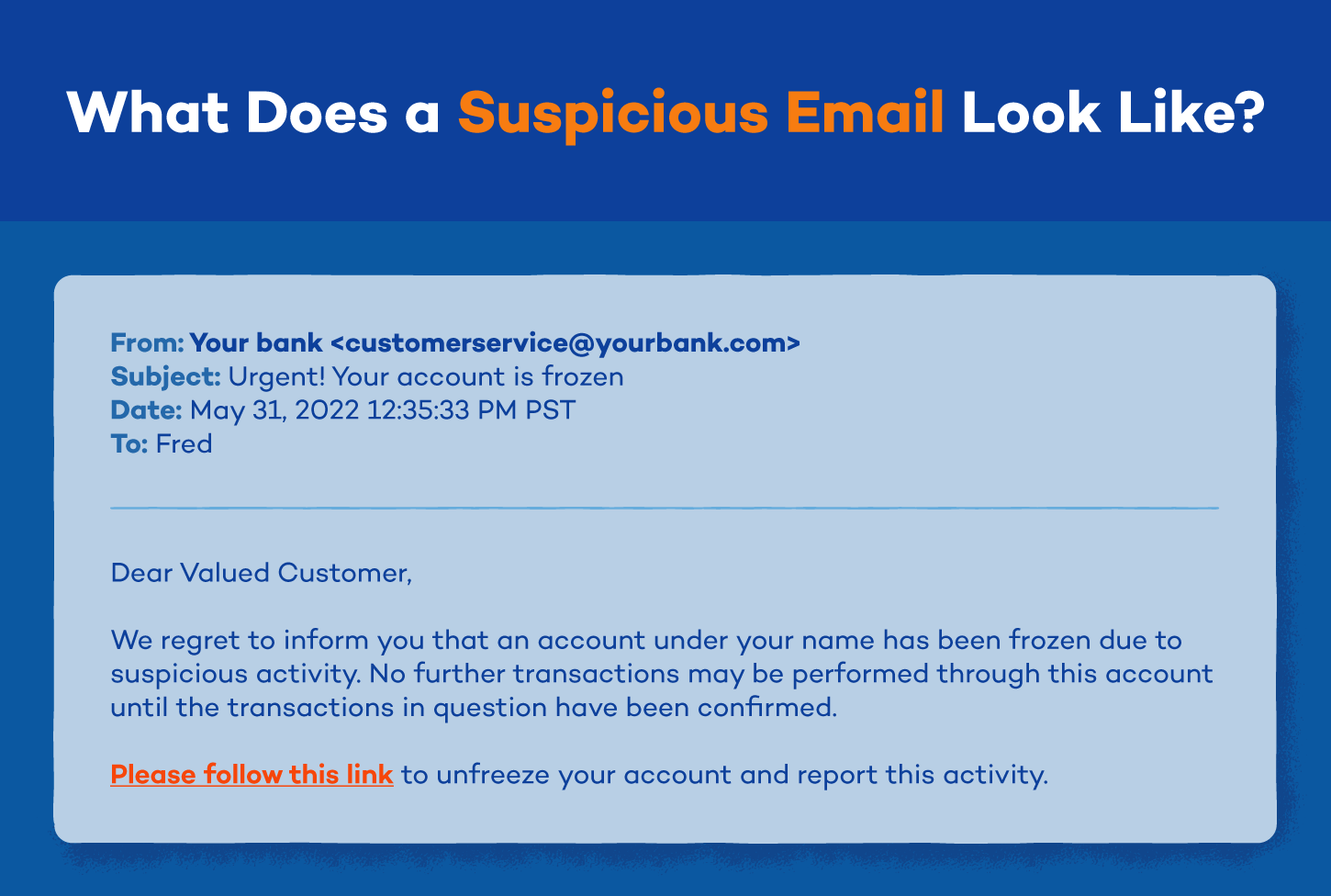
In short, no, an iPhone can’t get a virus from an email itself. If your email exists on your phone as its application (Gmail, Outlook, etc.), it has gone through Apple’s security checks before being placed on the App Store.
Spam mail is the most common way a virus program attempts to gain control of your phone. However, email systems will often flag spam mail and emails with risky links automatically. While the spam and potentially risky emails are visible in your inbox, the virus can’t activate unless you follow through with the steps provided in the email or attached link.
Your phone’s OS and application’s security checks do most of the work, but it’s still important to delete and ignore any suspicious emails.
Are Virus Warnings on iPhones Real?
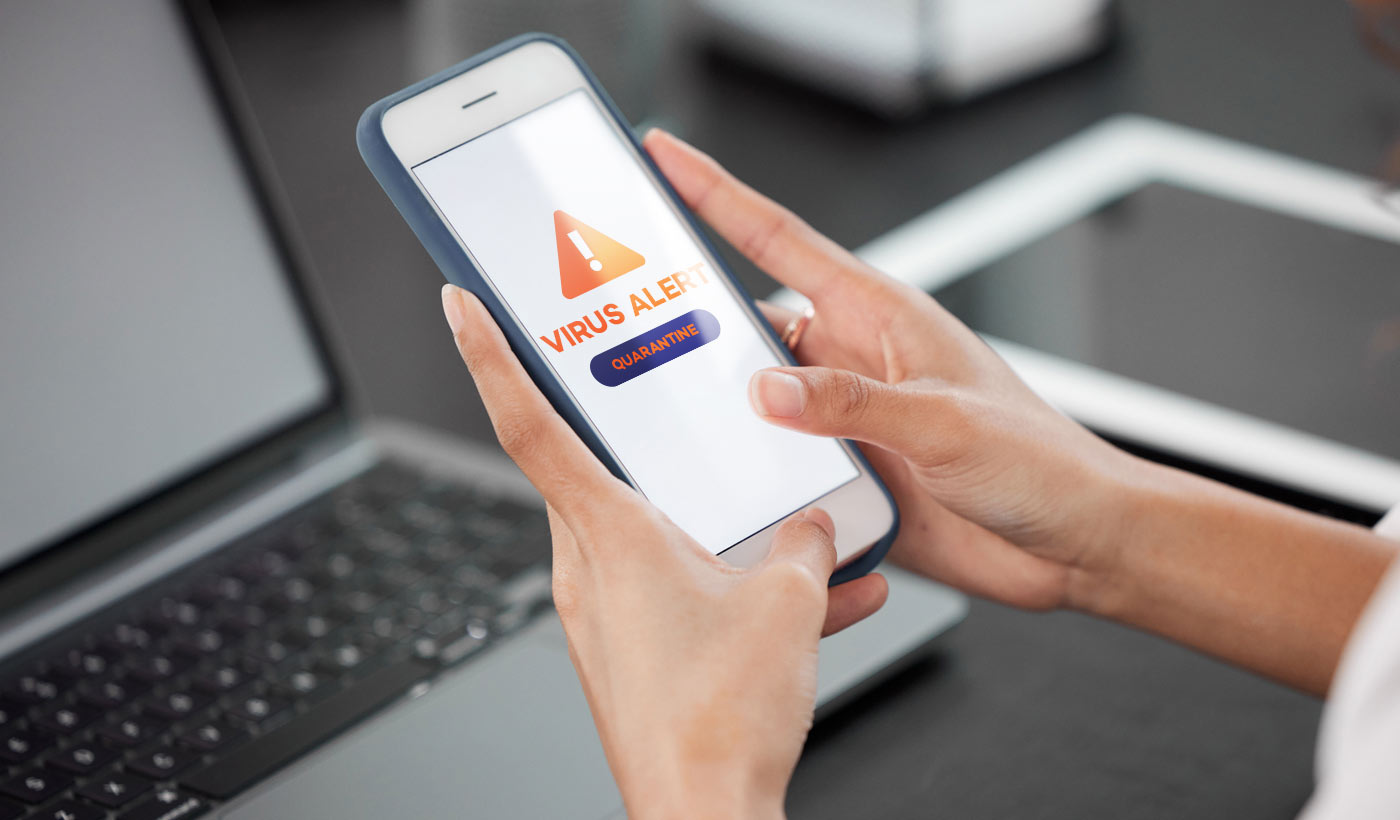
No, virus warnings on iPhones are not real. Virus warnings are pop-up notifications claiming to warn you that a virus is on your device or about to be on your device. These pop-ups are scams, typically including a link that will attempt to infect your phone if you click it. It’s important to remember that iPhones block scams, viruses and bugs automatically without notifying the user.
Does Apple Have a Virus Scan?
Yes, Apple has an antivirus software called XProtect for Macs. iPhones have a highly secure operating system that can prevent virus infection. XProtect is a Mac-exclusive countermeasure. With that said, additional protection like Panda Dome, may protect your iPhone, Mac and personal information.
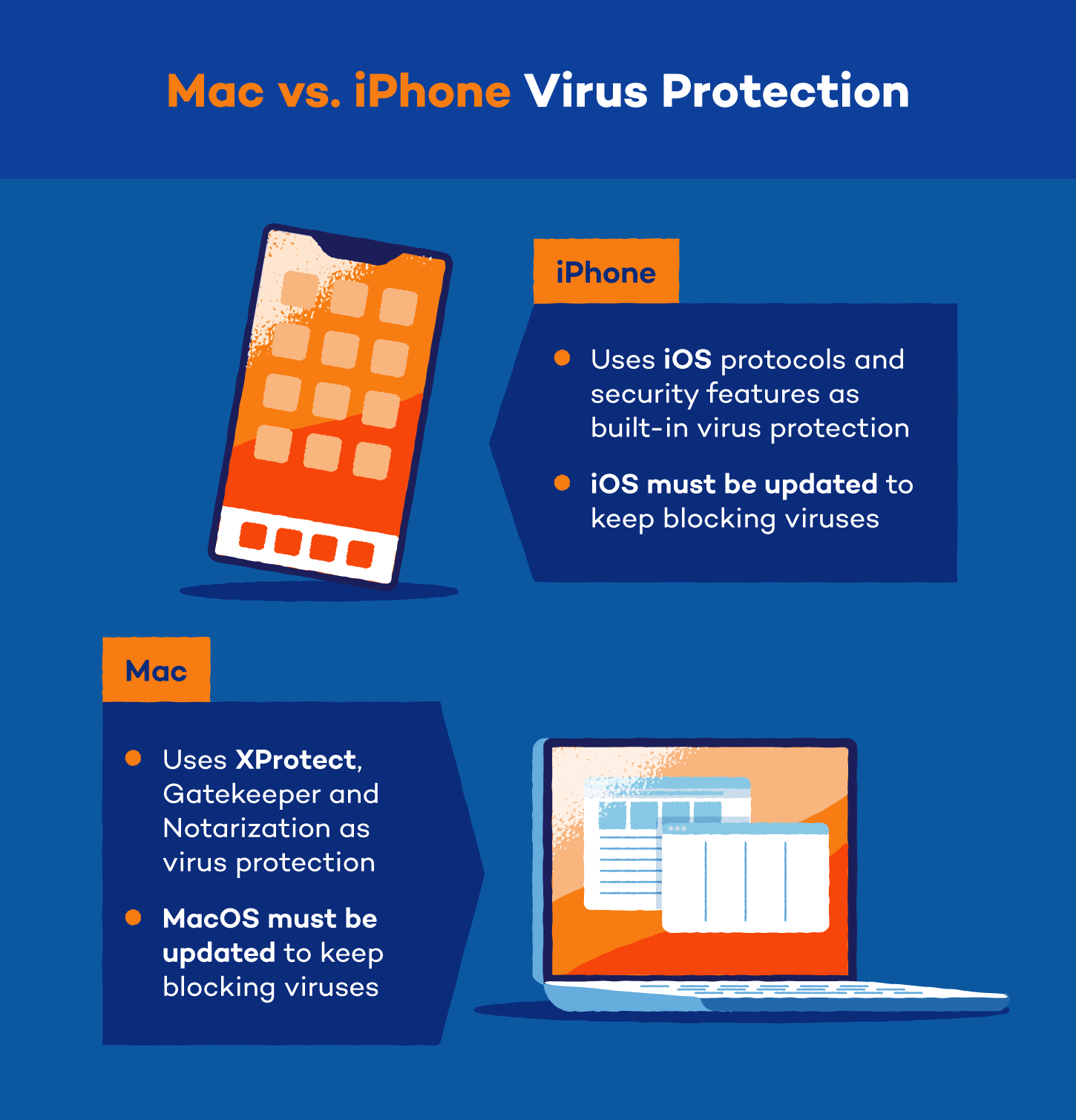
Most third-party antivirus apps scanning your entire phone don’t work on iPhones because Apple has blocked apps from taking another app’s data. Therefore, antivirus apps can’t scan all of your phone’s data to protect you from possible threats.
However, third-party antivirus apps designed to scan data coming in from places like public Wi-Fi instead of your phone’s apps work great to scan for viruses specific to that location. Additional resources like PandaDome are available in the App Store, offering a free virtual private network, parental control and anti-theft tools.
Apple created and continues to create devices like iPhones to give users a safe product. However, misusing a device places your personal information at risk. While iPhones are one of the safest cellular devices on the market, they can still get viruses. Apple’s OS works hard to keep viruses out — you can, too, by taking care of your device and installing security apps for extra protection.
The post Can iPhones Get Viruses? + How to Remove Them appeared first on Panda Security Mediacenter.





















